How to Automate Reverse Email Lookup: A Step-by-Step n8n + Google Sheets Tutorial
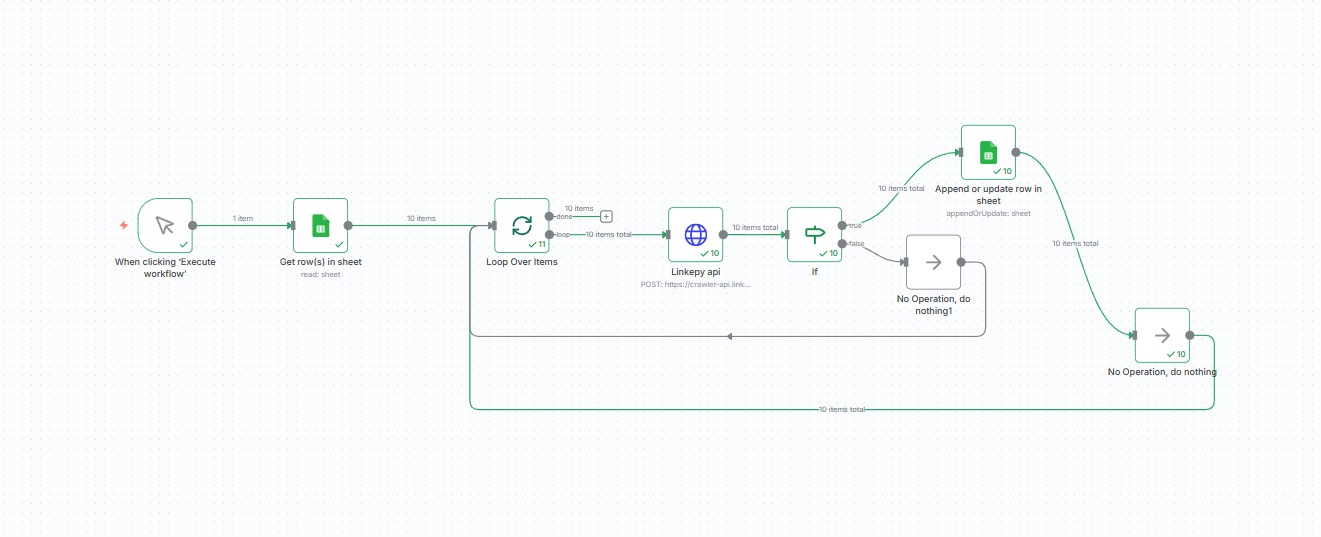
Stop manually enriching your leads. In today's B2B world, speed is everything. If you have a list of emails, you need their professional data (like LinkedIn profiles) now, not after hours of manual copy-pasting.
n8n is a leading, open-source automation tool that lets you build powerful workflows with no code. In this tutorial, we'll show you exactly how to build an automation that:
- Reads a list of emails from a Google Sheet.
- Uses the Linkepy AI-Powered API to find the LinkedIn data for each email.
- Automatically writes that data back into the same Google Sheet.
Let's build it!
What You Need (Prerequisites)
Before you start, make sure you have these three things ready:
- 1. A Linkepy Account: You'll need an API key. Our AI "live hunt" API finds profiles other tools miss. Sign up for a Linkepy Account to get your 100 free credits and API key from your dashboard.
- 2. An n8n Account: A running instance of n8n (either on n8n.cloud or self-hosted) is required.
- 3. A Google Sheet: A blank Google Sheet to hold our data.
Step 1: Set Up Your Google Sheet
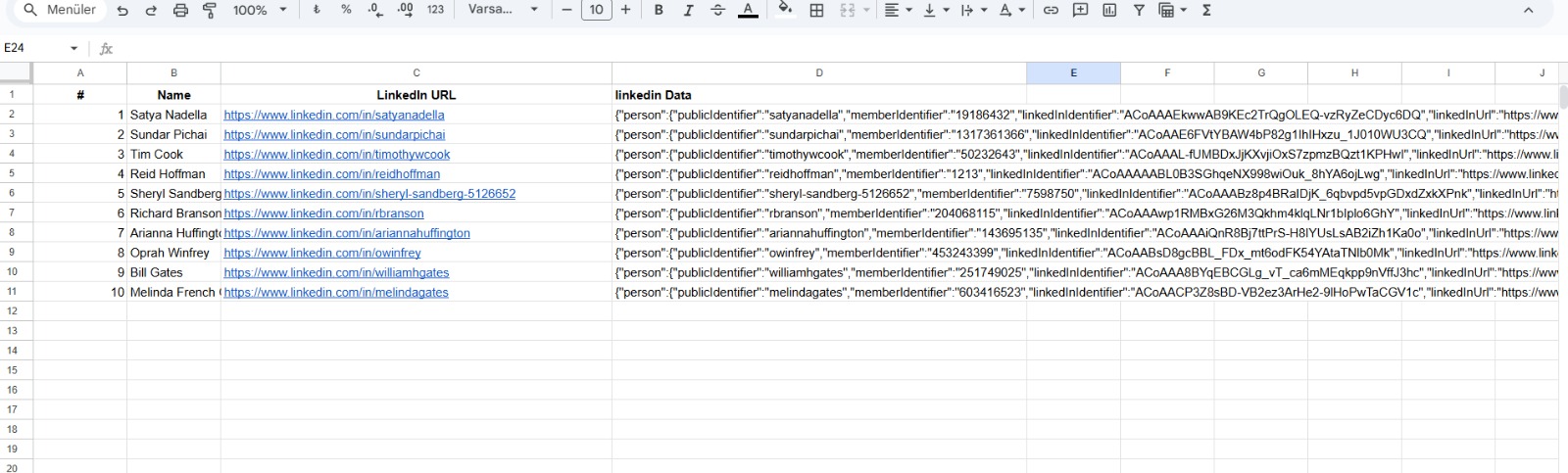
Create a new Google Sheet. In the first row, create your headers. For this workflow, we'll use three columns. It's important to name them exactly like this (or remember your own names):
- Email (This is our input column)
- LinkedIn_Data (This is where n8n will write the data from Linkepy)
- Status (This will tell us if the lookup was successful)
Add 5-10 emails you want to test in the Email column, starting from row 2.
Step 2: Build the n8n Workflow
Create a new, blank workflow in n8n. We'll add 6 nodes, just like in the diagram above.
Node 1: Manual Trigger (Start)
For this test, add a "Manual" trigger node (it looks like a play button). This lets us run the workflow whenever we click "Execute Workflow."
Node 2: Get Google Sheet Data
Add a "Google Sheet" node.
- Authentication: Connect your Google account.
- Operation: Get Row(s).
- Spreadsheet ID: Paste your Google Sheet's ID.
- Sheet Name: Sheet1 (or your sheet's name).
- Range: A:A (We only need to read the email column).
Node 3: Loop Over Items
Add a "Loop Over Items" node and connect your Google Sheet node to it. This node will run once for every single row (email) it received from the sheet. We'll leave the settings as default.
Node 4: The Linkepy API (HTTP Request)
This is the magic. Add an "HTTP Request" node.
- Method: POST
- URL:
https://customerapi.linkepy.com/api/enrichment/email-lookup - Authentication: Header Auth
- Name: Authorization
- Value: Bearer YOUR_API_KEY_HERE
(Get your API key from your Linkepy dashboard)
- Body Content Type: JSON
- Body:
{ "email": "{{ $json.Email }}" }(This tells n8n to take the value from the Email column for the current loop and send it to the Linkepy API.)
Node 5: The "If" Node (Success Check)
Add an "If" node. This will check if Linkepy found any data.
- Operation: String to Contains
- Value 1:
$json.linkedin_profile_url(Or whatever your API returns for a found profile) - Value 2:
linkedin.com
This node will now have two outputs: true (if a profile was found) and false (if it was not).
Node 6: Update Google Sheet
Add a final "Google Sheet" node. Connect the true output from the "If" node to this new sheet node.
- Authentication: Same as before.
- Operation: Append or Update Row(s)
- Spreadsheet ID: Same ID as before.
- Sheet Name: Sheet1
- Key (Lookup Column): Email (This tells n8n which row to update)
- Email:
$json.Email(This matches the key) - LinkedIn_Data:
$json.linkedin_profile_url(This writes the URL we found) - Status: Found
Your Automation is Ready!
That's it! Your final workflow should look just like the diagram at the top of this article (we also added "No Operation" nodes to the false outputs to keep it clean, but they are optional).
Click "Execute Workflow" and watch your Google Sheet fill up with valuable LinkedIn data, all on its own.
This is the power of combining smart automation (n8n) with a real-time, AI-powered "live hunt" API like Linkepy. You just built an enrichment machine that other tools (who only check static databases) can't compete with.
Ready to Build Your Own Automation?
Get your 100 free API credits and start enriching data at scale
Get Your 100 Free Credits & API Key NowNo credit card required • Real-time AI Search • Full API Access